
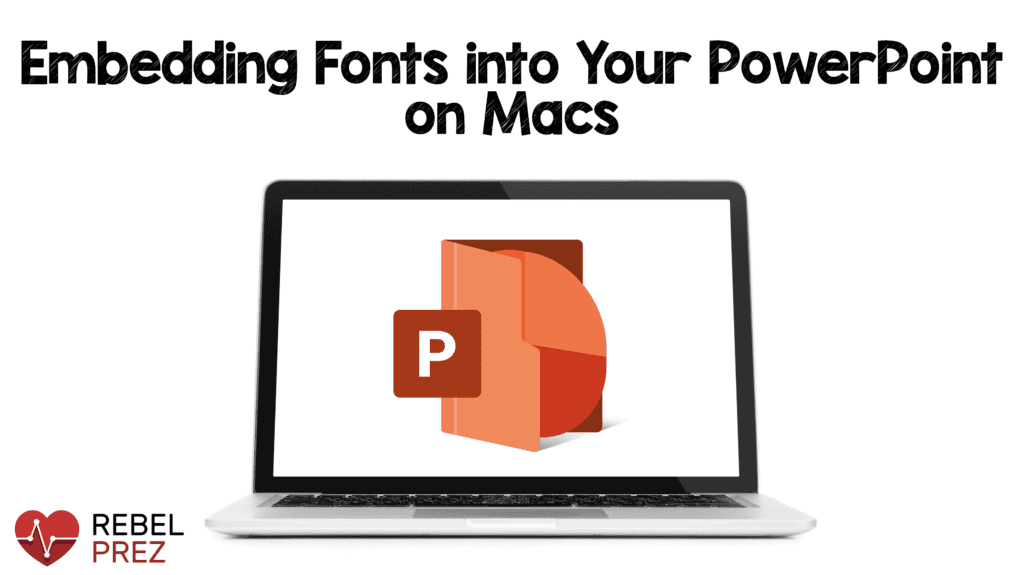 It’s no secret or surprise that I love presentation design. I love to nerd out on it like I do dissecting recent clinical literature. What is surprising to many is that I use PowerPoint for my presentations, and not Keynote. One of my biggest issues with PowerPoint on a macbook is that I use a particular sketch font that only works on my macbook. As it is a downloaded font, when I have to give my presentation on a different computer, this font doesn’t work. Fonts can add significant visual appeal to a presentation, but they have to make it to the screen for the audience to benefit. This obstacle is no longer an issue as I can now embed my fonts into my presentations (something that could not be done on early versions of PowerPoint).
It’s no secret or surprise that I love presentation design. I love to nerd out on it like I do dissecting recent clinical literature. What is surprising to many is that I use PowerPoint for my presentations, and not Keynote. One of my biggest issues with PowerPoint on a macbook is that I use a particular sketch font that only works on my macbook. As it is a downloaded font, when I have to give my presentation on a different computer, this font doesn’t work. Fonts can add significant visual appeal to a presentation, but they have to make it to the screen for the audience to benefit. This obstacle is no longer an issue as I can now embed my fonts into my presentations (something that could not be done on early versions of PowerPoint).
What is the PowerPoint Version is Required:
Microsoft PowerPoint 2016 or later
What are the Steps to Embed Fonts:
- Open PowerPoint presentation
- Click on Preferences
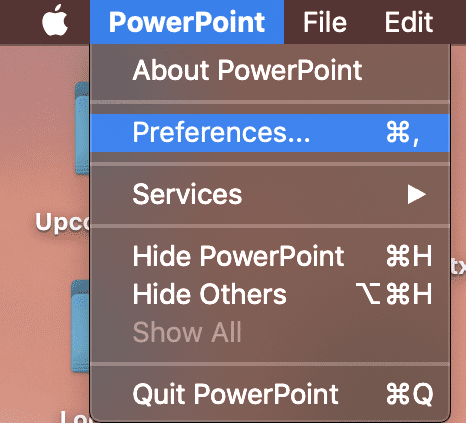
- Under Output and Sharing Click on Save
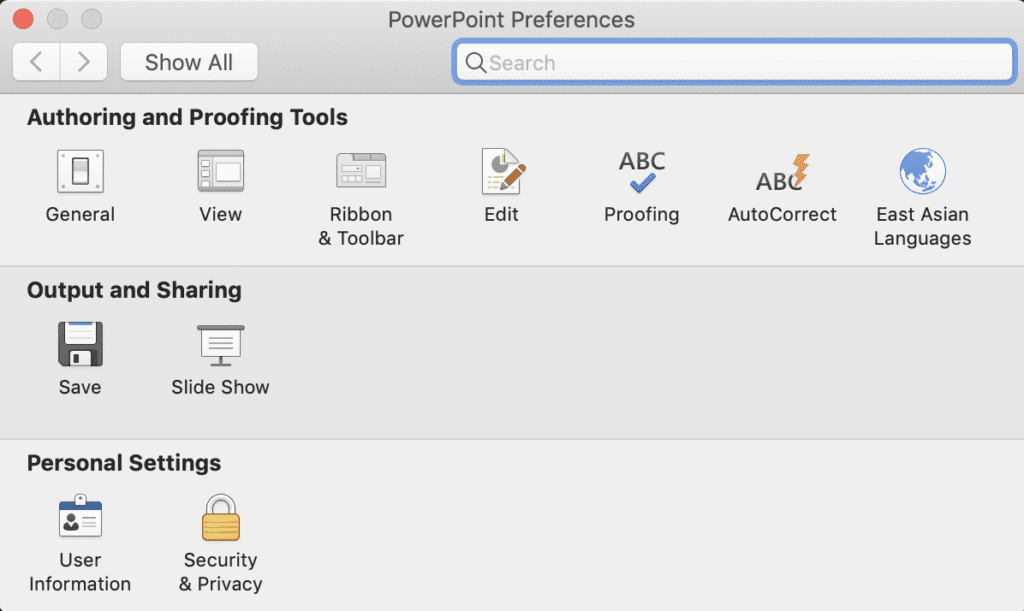
- At the Bottom of the New Window Check Boxes to Embed Font
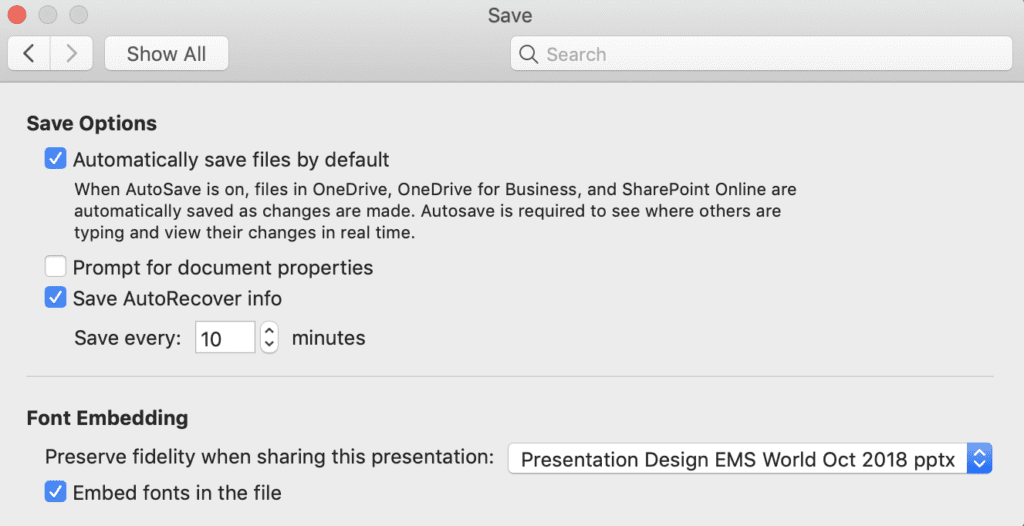
- Now you can Save Your PowerPoint on a USB and Share on Any Computer with Your Font Embedded
I have been waiting for this option for what seems like forever, and now it is possible. The presentation gods have been listening. Hopefully, this helps others using PowerPoint on their Macs.
Post Peer Reviewed By: Anand Swaminathan, MD (Twitter: @EMSwami)
The post Embedding Fonts into Your PowerPoint on Macs appeared first on REBEL EM - Emergency Medicine Blog.
